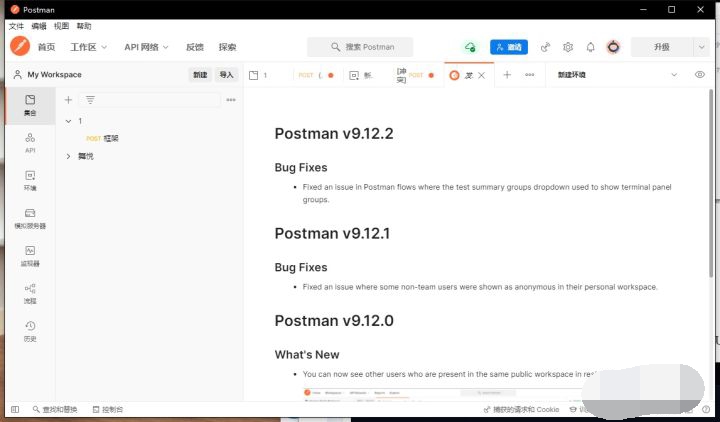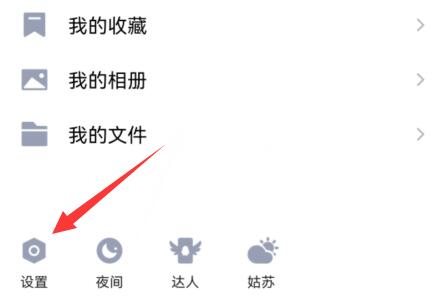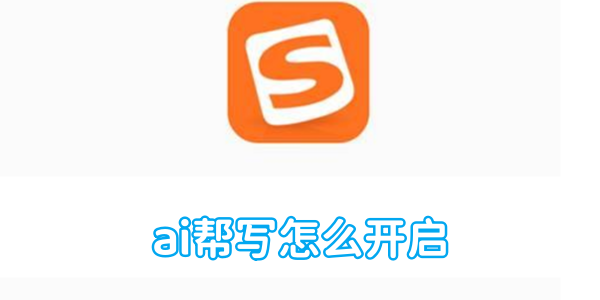网页如何保存为pdf?将网页保存PDF的操作方法
- 编辑:飞飞系统
- 时间:2020-06-07
网页如何保存为pdf?PDF格式查看起来方便方便,携带起来也很方便,只需一个文件打开就可以查看里面的很多内容。那么我们该如何将网页另存为PDF呢?本文中飞飞系统小编给大家介绍下将网页保存PDF的操作方法,希望可以帮到大家~
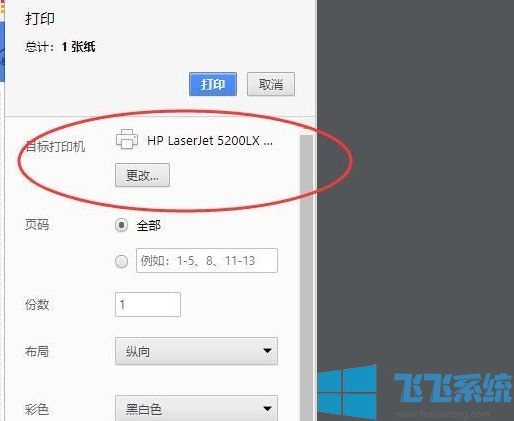
1、打开我们电脑上面的浏览器,然后我们登录上一个网页,之后我们右击网页的空白处;
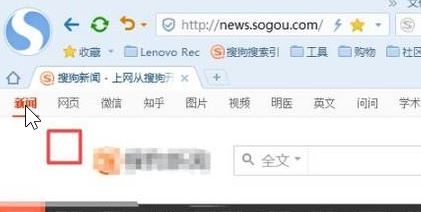
2、在弹出的菜单中,我们点击打印;

3、弹出的界面,我们点击选择Microsoft Print to PDF,之后我们点击打印;
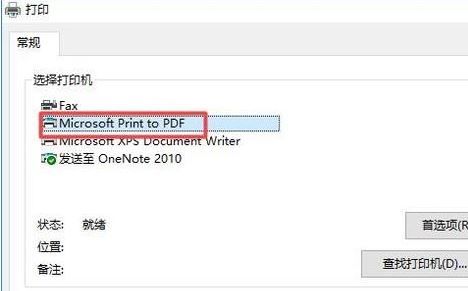
没有Microsoft Print to PDF怎么办?可参考【添加Microsoft Print to PDF的方法】
4、最后在另存为界面,点选一个保存位置,我们输入文件名,最后我们点击确定就可以得到PDF文件了!
以上便是飞飞系统给大家介绍的将网页另存为PDF文件的操作方法!
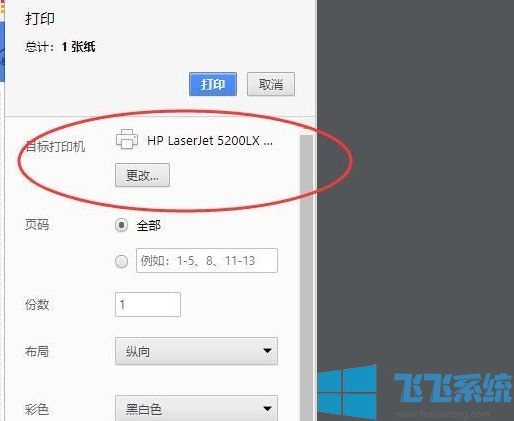
将网页保存PDF的操作方法
1、打开我们电脑上面的浏览器,然后我们登录上一个网页,之后我们右击网页的空白处;
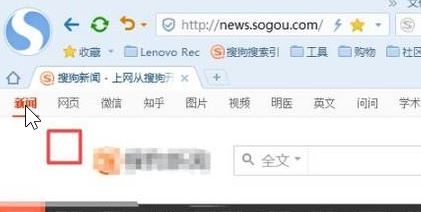
2、在弹出的菜单中,我们点击打印;

3、弹出的界面,我们点击选择Microsoft Print to PDF,之后我们点击打印;
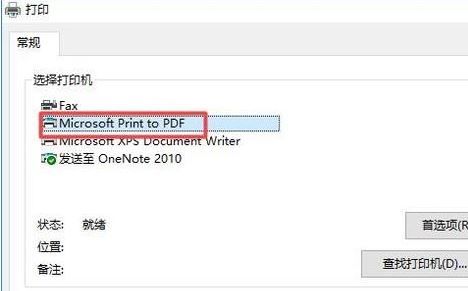
没有Microsoft Print to PDF怎么办?可参考【添加Microsoft Print to PDF的方法】
4、最后在另存为界面,点选一个保存位置,我们输入文件名,最后我们点击确定就可以得到PDF文件了!
以上便是飞飞系统给大家介绍的将网页另存为PDF文件的操作方法!