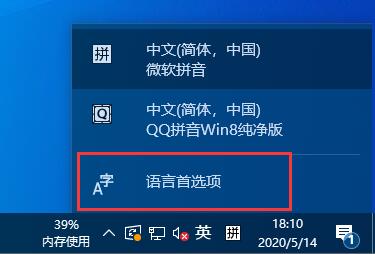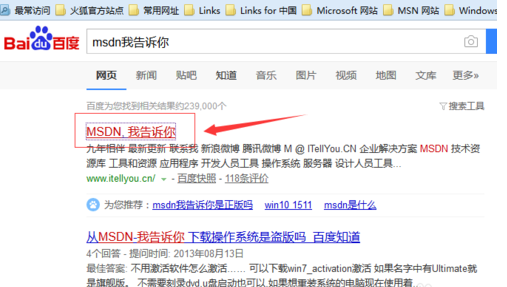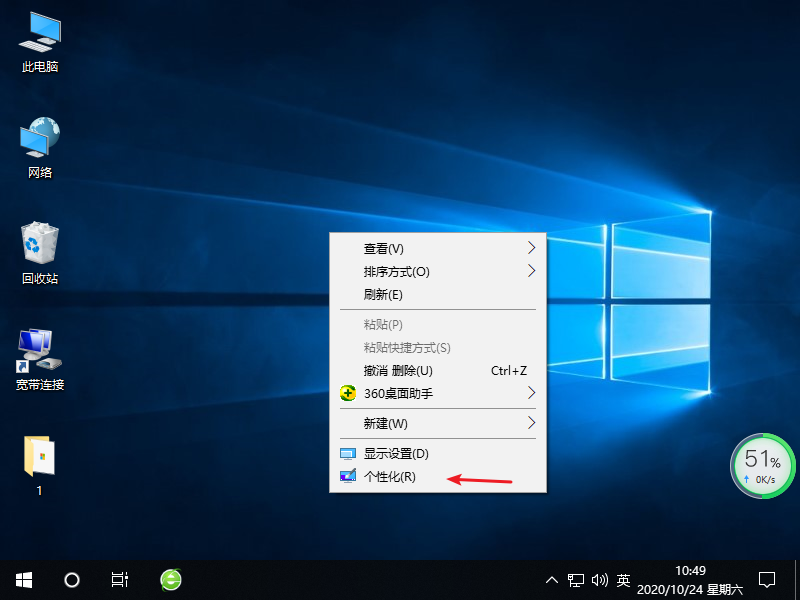Windows11无法安装PhotoShop的解决方法
- 编辑:飞飞系统
- 时间:2021-10-16
Windows11无法安装PhotoShop的问题少数用户会碰到,但是大多数用户都表示在Win11操作系统中2020版、2021版以及cs3都能正常使用,虽然只是少数,飞飞系统在这里给这些朋友分享一下Win11无法安装PS的修复方法,希望可以帮到大家!
2、打开记事本,将下满代码粘贴进去:
Windows Registry Editor Version 5.00
[HKEY_LOCAL_MACHINE\SOFTWARE\Microsoft\Internet Explorer\Main\FeatureControl\FEATURE_BROWSER_EMULATION]
"Acrobat.exe"=dword:00002af8
"AASIapp.exe"=dword:00002af8
"AcroLicApp.exe"=dword:00002af8
"AcroRd32.exe"=dword:00002af8
"Adobe Extension Manager CS6.exe"=dword:00002af8
"AdobeCaptivate.exe"=dword:00002af8
"FlashBuilder.exe"=dword:00002af8
"Aero.exe"=dword:00002af8
"AfterFX.exe"=dword:00002af8
"Bridge.exe"=dword:00002af8
"Character Animator.exe"=dword:00002af8
"Dimension.exe"=dword:00002af8
"Fireworks.exe"=dword:00002af8
"Illustrator.exe"=dword:00002af8
"InDesign.exe"=dword:00002af8
"InCopy.exe"=dword:00002af8
"lightroom.exe"=dword:00002af8
"Lightroom.exe"=dword:00002af8
"Adobe Media Encoder.exe"=dword:00002af8
"Muse.exe"=dword:00002af8
"Photoshop.exe"=dword:00002af8
"Adobe Prelude.exe"=dword:00002af8
"Adobe Premiere Pro.exe"=dword:00002af8
"Adobe Premiere Rush.exe"=dword:00002af8
"xd.exe"=dword:00002af8
"Creative Cloud.exe"=dword:00002af8
"Adobe Presenter.exe"=dword:00002af8
"RoboHelp.exe"=dword:00002af8
"FrameMaker.exe"=dword:00002af8
"Fresco.exe"=dword:00002af8
"Adobe Extension Manager CC.exe"=dword:00002af8
"ExtendScript Toolkit.exe"=dword:00002af8
"Scout.exe"=dword:00002af8
"Animate.exe"=dword:00002af8
"Adobe Audition.exe"=dword:00002af8
"Dreamweaver.exe"=dword:00002af8
[HKEY_LOCAL_MACHINE\SOFTWARE\WOW6432Node\Microsoft\Internet Explorer\Main\FeatureControl\FEATURE_BROWSER_EMULATION]
"Acrobat.exe"=dword:00002af8
"AASIapp.exe"=dword:00002af8
"AcroLicApp.exe"=dword:00002af8
"AcroRd32.exe"=dword:00002af8
"Adobe Extension Manager CS6.exe"=dword:00002af8
"AdobeCaptivate.exe"=dword:00002af8
"Aero.exe"=dword:00002af8
"AfterFX.exe"=dword:00002af8
"Bridge.exe"=dword:00002af8
"Character Animator.exe"=dword:00002af8
"Dimension.exe"=dword:00002af8
"FlashBuilder.exe"=dword:00002af8
"Fireworks.exe"=dword:00002af8
"Illustrator.exe"=dword:00002af8
"InDesign.exe"=dword:00002af8
"InCopy.exe"=dword:00002af8
"lightroom.exe"=dword:00002af8
"Lightroom.exe"=dword:00002af8
"Adobe Media Encoder.exe"=dword:00002af8
"Muse.exe"=dword:00002af8
"Photoshop.exe"=dword:00002af8
"Adobe Prelude.exe"=dword:00002af8
"Adobe Premiere Pro.exe"=dword:00002af8
"Adobe Premiere Rush.exe"=dword:00002af8
"xd.exe"=dword:00002af8
"Creative Cloud.exe"=dword:00002af8
"Adobe Presenter.exe"=dword:00002af8
"RoboHelp.exe"=dword:00002af8
"FrameMaker.exe"=dword:00002af8
"Fresco.exe"=dword:00002af8
"Adobe Extension Manager CC.exe"=dword:00002af8
"ExtendScript Toolkit.exe"=dword:00002af8
"Scout.exe"=dword:00002af8
"Animate.exe"=dword:00002af8
"Adobe Audition.exe"=dword:00002af8
"Dreamweaver.exe"=dword:00002af8
3、点击【文件】-【另存为】;
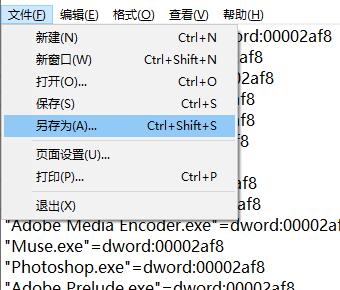
4、将保存类型改成【所有文件】,将文件名修改:修复Win11无法安装PS.reg ,点击保存;
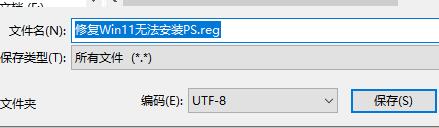
5、双击打开【修复Win11无法安装PS.reg】,点击是导入即可!
完成操作后重启依次win11操作系统,重启后即可完美安装SP!
以上便是feifei给大家分享的Windows11无法安装PhotoShop的解决方法。
Windows11无法安装PhotoShop的解决方法
1、新建一个记事本;2、打开记事本,将下满代码粘贴进去:
Windows Registry Editor Version 5.00
[HKEY_LOCAL_MACHINE\SOFTWARE\Microsoft\Internet Explorer\Main\FeatureControl\FEATURE_BROWSER_EMULATION]
"Acrobat.exe"=dword:00002af8
"AASIapp.exe"=dword:00002af8
"AcroLicApp.exe"=dword:00002af8
"AcroRd32.exe"=dword:00002af8
"Adobe Extension Manager CS6.exe"=dword:00002af8
"AdobeCaptivate.exe"=dword:00002af8
"FlashBuilder.exe"=dword:00002af8
"Aero.exe"=dword:00002af8
"AfterFX.exe"=dword:00002af8
"Bridge.exe"=dword:00002af8
"Character Animator.exe"=dword:00002af8
"Dimension.exe"=dword:00002af8
"Fireworks.exe"=dword:00002af8
"Illustrator.exe"=dword:00002af8
"InDesign.exe"=dword:00002af8
"InCopy.exe"=dword:00002af8
"lightroom.exe"=dword:00002af8
"Lightroom.exe"=dword:00002af8
"Adobe Media Encoder.exe"=dword:00002af8
"Muse.exe"=dword:00002af8
"Photoshop.exe"=dword:00002af8
"Adobe Prelude.exe"=dword:00002af8
"Adobe Premiere Pro.exe"=dword:00002af8
"Adobe Premiere Rush.exe"=dword:00002af8
"xd.exe"=dword:00002af8
"Creative Cloud.exe"=dword:00002af8
"Adobe Presenter.exe"=dword:00002af8
"RoboHelp.exe"=dword:00002af8
"FrameMaker.exe"=dword:00002af8
"Fresco.exe"=dword:00002af8
"Adobe Extension Manager CC.exe"=dword:00002af8
"ExtendScript Toolkit.exe"=dword:00002af8
"Scout.exe"=dword:00002af8
"Animate.exe"=dword:00002af8
"Adobe Audition.exe"=dword:00002af8
"Dreamweaver.exe"=dword:00002af8
[HKEY_LOCAL_MACHINE\SOFTWARE\WOW6432Node\Microsoft\Internet Explorer\Main\FeatureControl\FEATURE_BROWSER_EMULATION]
"Acrobat.exe"=dword:00002af8
"AASIapp.exe"=dword:00002af8
"AcroLicApp.exe"=dword:00002af8
"AcroRd32.exe"=dword:00002af8
"Adobe Extension Manager CS6.exe"=dword:00002af8
"AdobeCaptivate.exe"=dword:00002af8
"Aero.exe"=dword:00002af8
"AfterFX.exe"=dword:00002af8
"Bridge.exe"=dword:00002af8
"Character Animator.exe"=dword:00002af8
"Dimension.exe"=dword:00002af8
"FlashBuilder.exe"=dword:00002af8
"Fireworks.exe"=dword:00002af8
"Illustrator.exe"=dword:00002af8
"InDesign.exe"=dword:00002af8
"InCopy.exe"=dword:00002af8
"lightroom.exe"=dword:00002af8
"Lightroom.exe"=dword:00002af8
"Adobe Media Encoder.exe"=dword:00002af8
"Muse.exe"=dword:00002af8
"Photoshop.exe"=dword:00002af8
"Adobe Prelude.exe"=dword:00002af8
"Adobe Premiere Pro.exe"=dword:00002af8
"Adobe Premiere Rush.exe"=dword:00002af8
"xd.exe"=dword:00002af8
"Creative Cloud.exe"=dword:00002af8
"Adobe Presenter.exe"=dword:00002af8
"RoboHelp.exe"=dword:00002af8
"FrameMaker.exe"=dword:00002af8
"Fresco.exe"=dword:00002af8
"Adobe Extension Manager CC.exe"=dword:00002af8
"ExtendScript Toolkit.exe"=dword:00002af8
"Scout.exe"=dword:00002af8
"Animate.exe"=dword:00002af8
"Adobe Audition.exe"=dword:00002af8
"Dreamweaver.exe"=dword:00002af8
3、点击【文件】-【另存为】;
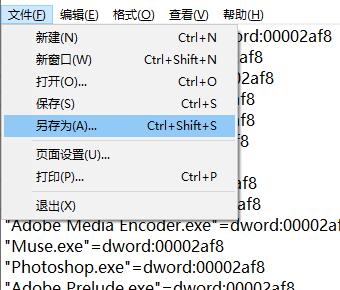
4、将保存类型改成【所有文件】,将文件名修改:修复Win11无法安装PS.reg ,点击保存;
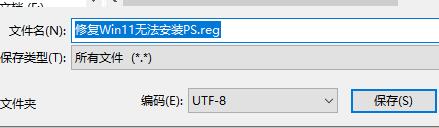
5、双击打开【修复Win11无法安装PS.reg】,点击是导入即可!
完成操作后重启依次win11操作系统,重启后即可完美安装SP!
以上便是feifei给大家分享的Windows11无法安装PhotoShop的解决方法。