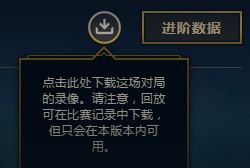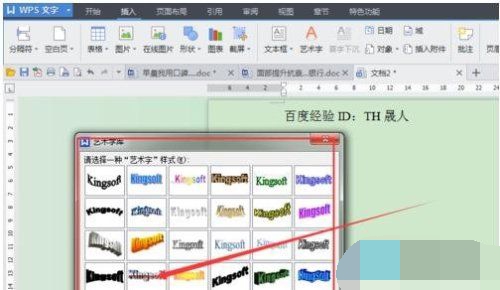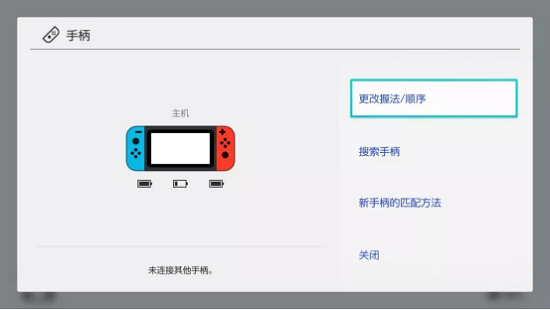Excel怎么插入页码?excel插入页码的方法
- 编辑:飞飞系统
- 时间:2020-09-06
Excel怎么插入页码?为了查阅或者打印的时候方便一些,我们可以在excel中添加页码,这样一来打印出来页面较多的excel表格就不怕弄错顺序。今天飞飞系统小编给大家分享介绍下excel插入页码的方法,简单而又实用的小技巧,希望可以帮到大家~

1、首先单击“插入”菜单,打开“插入”;

2、单击“页眉和页脚”;

3、单击“页码”。

4、在文档页眉处自动插入“&页码”。

5、任意单击一文件其他区域,则会显示页码1。
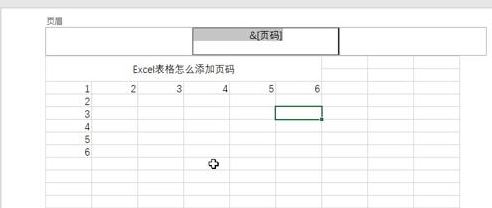
以上便是飞飞系统小编给大家介绍的excel插入页码的方法!

excel插入页码的方法
1、首先单击“插入”菜单,打开“插入”;

2、单击“页眉和页脚”;

3、单击“页码”。

4、在文档页眉处自动插入“&页码”。

5、任意单击一文件其他区域,则会显示页码1。
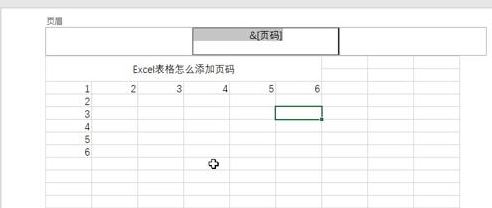
以上便是飞飞系统小编给大家介绍的excel插入页码的方法!