chrome怎么导出书签?教你谷歌浏览器导出书签的操作方法
- 编辑:飞飞系统
- 时间:2020-07-09
chrome怎么导出书签?在使用chrome浏览器的时候想要将之前收藏到浏览器收藏夹的文件保存到U盘中,方便重装浏览器或者换一台电脑之后可以快速将之前的一些收藏网址快速导入进去。本文中飞飞系统小编以《谷歌Chrome浏览器 绿色版》为例给大家介绍下谷歌浏览器导出书签的操作方法!

1、打开谷歌浏览器。今天我们要导出的是书签栏上的所有书签;
2、单击一下浏览器右上角竖着排列的三点形状的按钮(“自定义及控制 Google Chrome”按钮),如图:

3、点击“书签”,然后点击进入“书签管理器”;
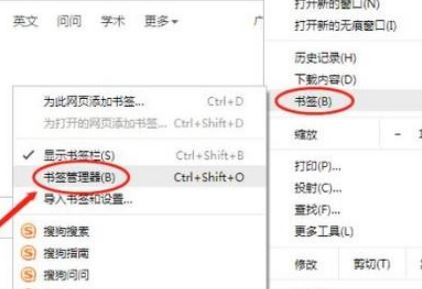
4、在书签管理器页面,将鼠标移到“整理”按钮(竖着排列的三个白点图标)所在的位置,点击它,如图:
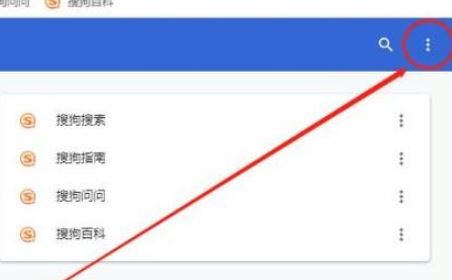
5、选择并点击“导出书签”。
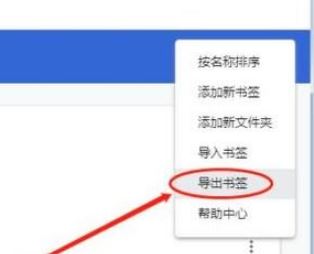
6、最后在弹出的另存为窗口中选择书签文件的保存位置(为方便以后查看,我们也可以修改一下书签文件的名字);最后,再点击“保存”按钮。
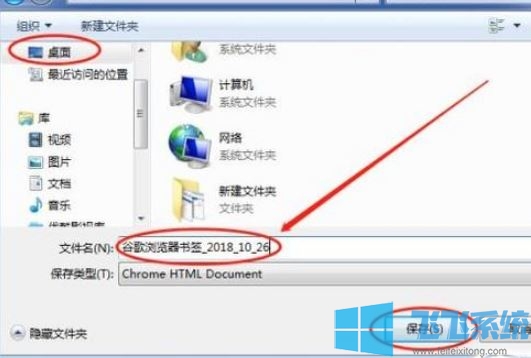
小提示:也可以直接按下快捷键“Ctrl+Shift+O”打开书签管理器。
以上便是飞飞系统小编给大家谷歌浏览器导出书签的操作方法!

谷歌浏览器导出书签的操作方法
1、打开谷歌浏览器。今天我们要导出的是书签栏上的所有书签;
2、单击一下浏览器右上角竖着排列的三点形状的按钮(“自定义及控制 Google Chrome”按钮),如图:

3、点击“书签”,然后点击进入“书签管理器”;
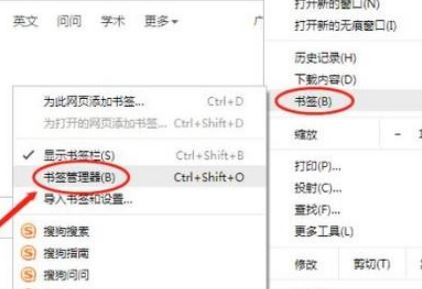
4、在书签管理器页面,将鼠标移到“整理”按钮(竖着排列的三个白点图标)所在的位置,点击它,如图:
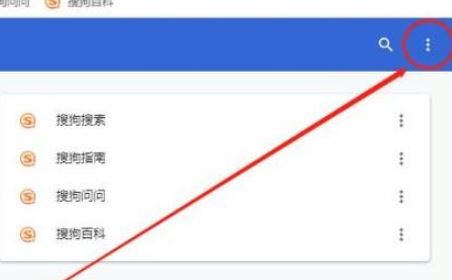
5、选择并点击“导出书签”。
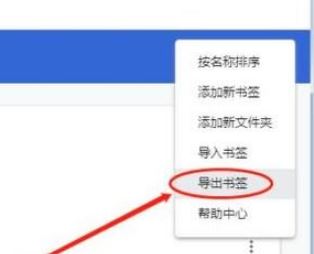
6、最后在弹出的另存为窗口中选择书签文件的保存位置(为方便以后查看,我们也可以修改一下书签文件的名字);最后,再点击“保存”按钮。
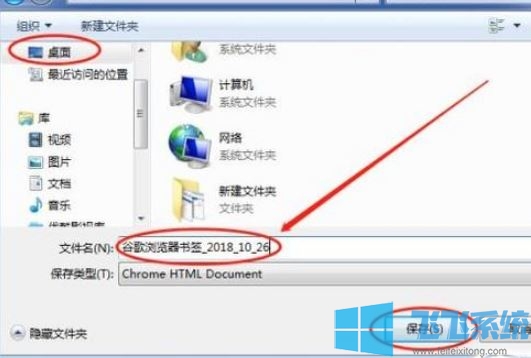
小提示:也可以直接按下快捷键“Ctrl+Shift+O”打开书签管理器。
以上便是飞飞系统小编给大家谷歌浏览器导出书签的操作方法!




























