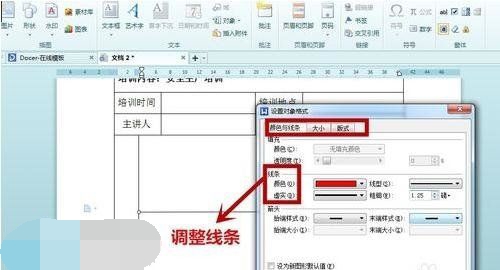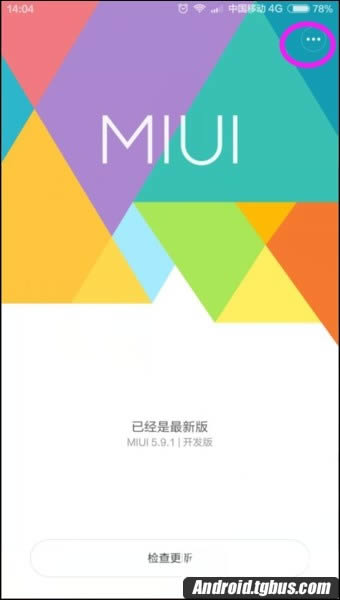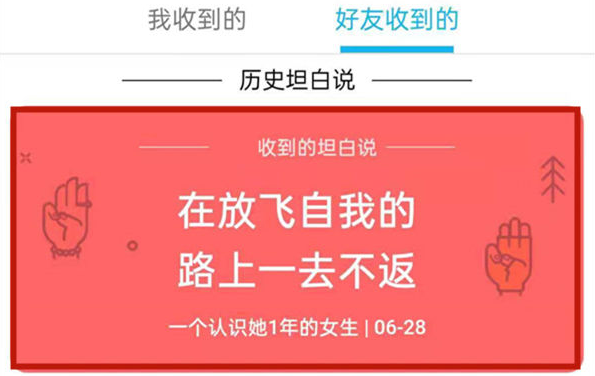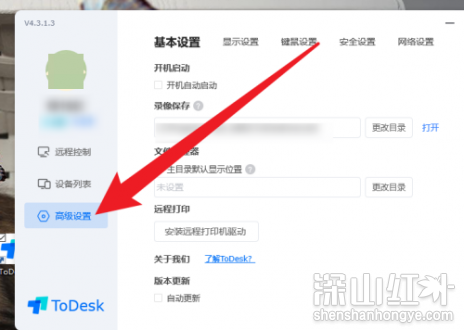excel下拉列表怎么做?教你Excel中制作下拉菜单的设置方法
- 编辑:飞飞系统
- 时间:2020-02-28
excel下拉列表怎么做?为了让一个表格变得更加的好用,在表格中选择合适的类别,一个表格变得作用多样化,我们可以在表格中添加下拉菜单选项,只需通过选项来修改不同的类别,不用将一些固定的名称改来改去,本文中飞飞系统给大家分享一下在Excel表格中制作下拉菜单的操作方法,有兴趣的用户一起来学习一下吧~

1、选择希望下拉列表显示的位置;
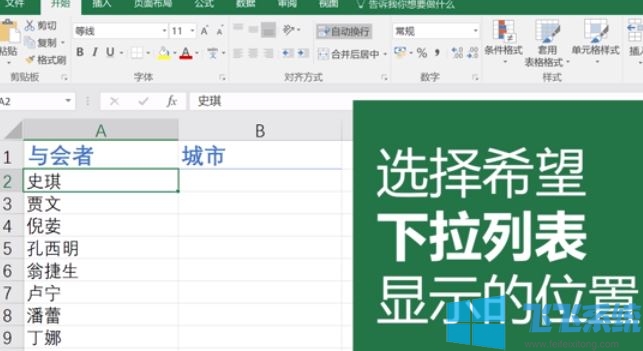
2、然后点击【数据】-【数据验证】;
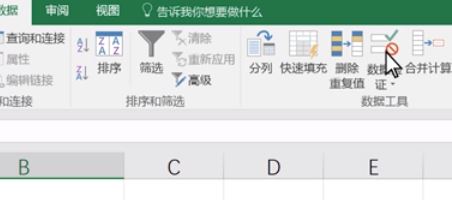
3、选择"序列"单击"来源"后面的按钮;
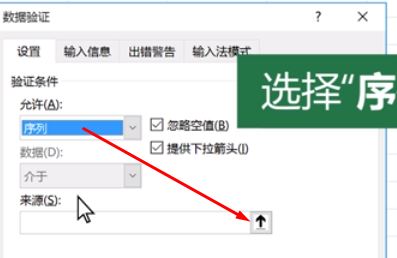
www.feifeixitong.com
4、然后选择需要在下拉菜单上显示的项目,选择完毕后按下【回车键】;
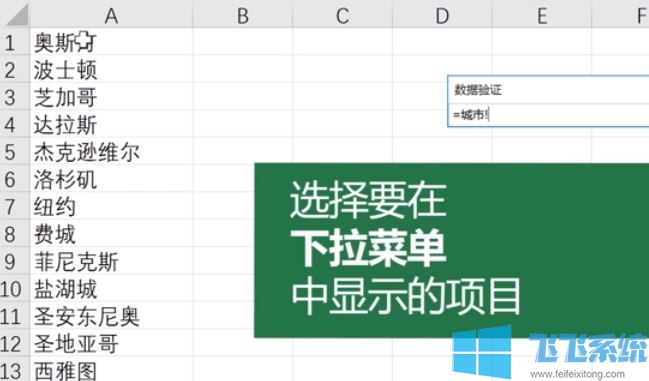
5、完成操作点击确定,返回到表格,即可看到下拉菜单~
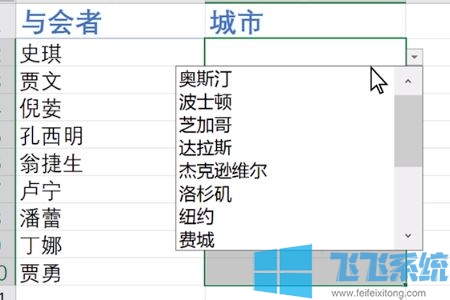
以上便是飞飞系统小编给大家分享的excel表格中设置下拉菜单的操作方法~

Excel中制作下拉菜单的设置方法
1、选择希望下拉列表显示的位置;
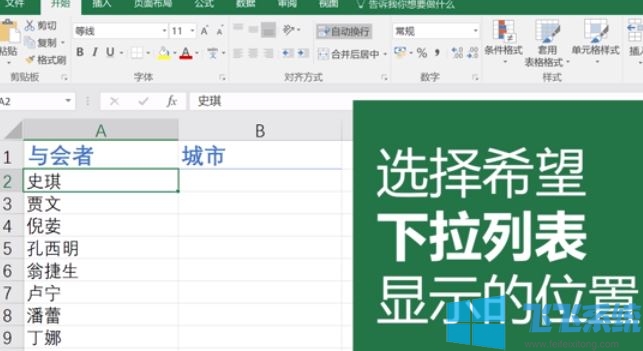
2、然后点击【数据】-【数据验证】;
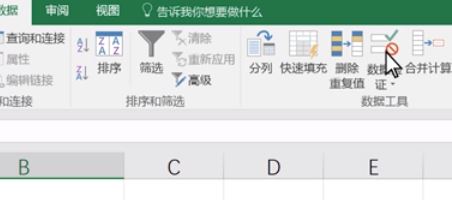
3、选择"序列"单击"来源"后面的按钮;
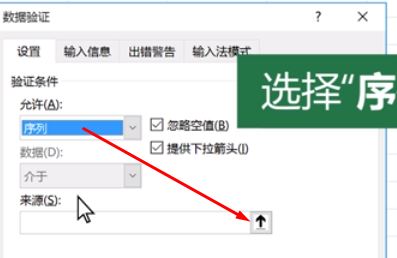
www.feifeixitong.com
4、然后选择需要在下拉菜单上显示的项目,选择完毕后按下【回车键】;
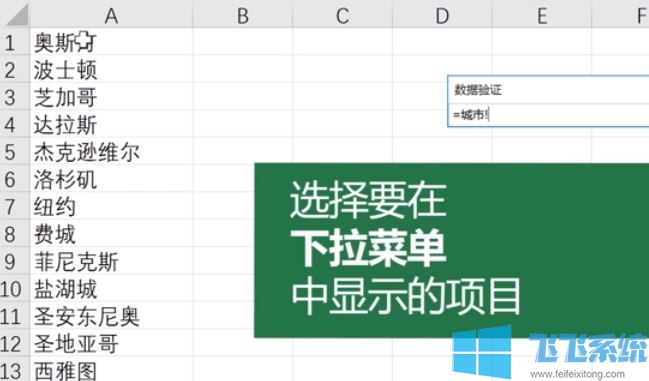
5、完成操作点击确定,返回到表格,即可看到下拉菜单~
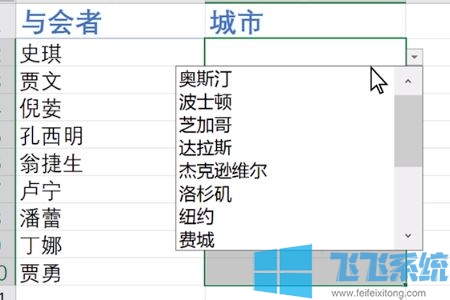
以上便是飞飞系统小编给大家分享的excel表格中设置下拉菜单的操作方法~